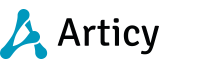Depending on your configuration there may be some points to skip or file-paths to change.
Backup:
- All users should have unclaimed all their partitions, to ensure the server data is up-to-date.
- If you do not have a backup solution that handles open files you need to stop the articy:server service
- Go to the articy:server installation directory and make a full backup of the folder called db.
This folder contains the user/project meta data database (articyserver.db) and the repository of the internal SVN server with project data. (If you use the internal SVN, In case of Perforce refer to the backup procedure of Perforce) - You might backup the logs folder if you like to preserver them, but that purely optional.
- If you have changed articyserver.cfg or clientsettings.xml in the server directory, you should also backup those files too.
- Restart the articy:server service if you previously stopped it
Full Restore (including server re-install):
- Install articy:server
- Stop the articy:server windows service
- If you used clientsettings.xml, replace the file with the one from the backup.
- If you used articyserver.cfg replace or merge the file with the one from the backup. (Depending on installation paths you might need to modify/merge the file and can not simply replace it)
- Delete the db directory and completely replace it with the files from the backup.
- Start the articy:server windows service.
- Log in as ServerAdmin (using your current password from the backup)
- Depending where you restore your server, you need to re-register your license. If that is on a different machine and you did not unregister it before you can use our web-form here.
- You should now be able to see all your projects and users.
- If either the articy:server or the internal SVN is externally exposed remember to update the firewall rules to route incoming data to the new machine. (The windows firewall on the new machine has already incoming rules created from the installer)
- If you do not use the internal SVN or the SVN server has not moved you should be fine now.
- If you use the internal SVN and do not expose it externally, let your users remove their project folder and open the desired project. This is required since SVN working copies remember the servers they got the data from. This is the easiest way if there are no local changes on the users machine. (Experienced users can use the svn relocate command instead, Tortiose SVN is a good UI tool for doing so.)
If you still have questions don't hesitate to contact support@nevigo.com